Permitted Individuals (PIs) with RAM permits may sometimes receive violations on either their inspections or audits as described in the Radiation Safety Manual. Responses must be submitted by the PI or their delegate within a reasonable timeframe, and these responses need to include appropriate corrective actions to address the issues cited. This guide will provide instructions on how to submit responses to those violations in EHS Assistant.
- Log into EHSA.
- Select "Safety Inspections".
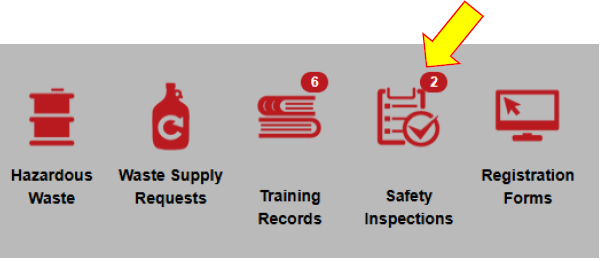
- Select "Violation Deficiency Response".

- Make sure the PI/Facility Manager selected is your name or your PI's name. Click the drop down to select this.

- Any open violations will appear on the screen. You can edit your response to the violations by clicking the "edit response" button.
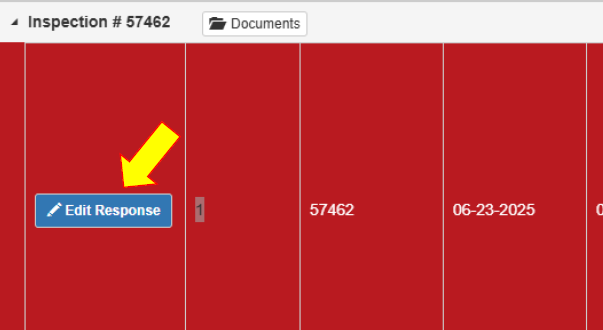
- Additional information about the violation will appear on the next screen once you click "edit response." You can review everything that the Radiation Safety Staff (RSS) documented about the violatino here, including any pictures that may have been associated with the individual violations.
- To submit your response, scroll down and fill out the "Correction Notes" field.
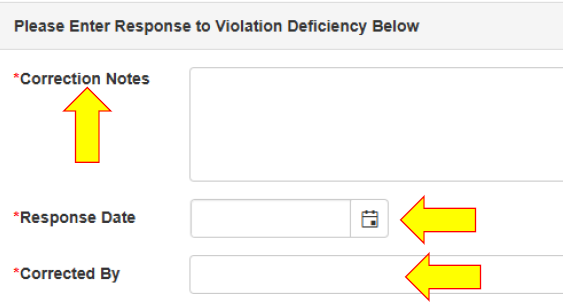
- Select the date for "Response Date" and type your name out for "Corrected By.
- READ ME: When submitting your correction notes, ensure that you discuss the following:
- Root cause: describe what you believe caused the violation(s)
- Immediate corrective actions: list what corrective action(s) you implemented to immediately resolve the issue
- Long-term corrective actions: list what corrective actions you implemented to prevent this from occurring again
- Click "Submit to Inspector".
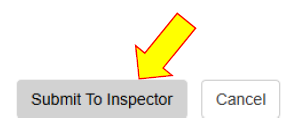
- If you would like to review additional documentes the RSS uploaded to the inspection, then you can click the "Documents" tab.
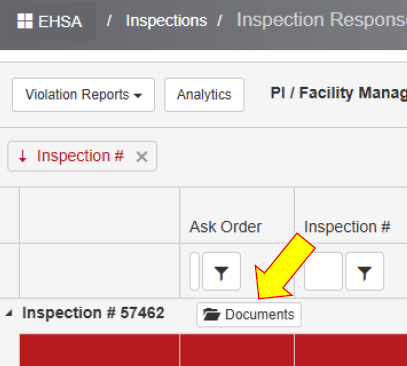
- A pop up will appear. To view individual files, select the document then click "View Document/File".
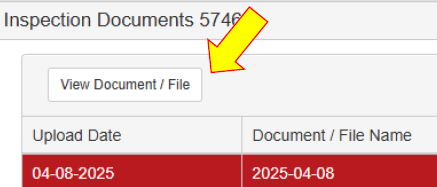
- The document will then appear in a new tab. Note: double clicking the document will do nothing.
- You are done!